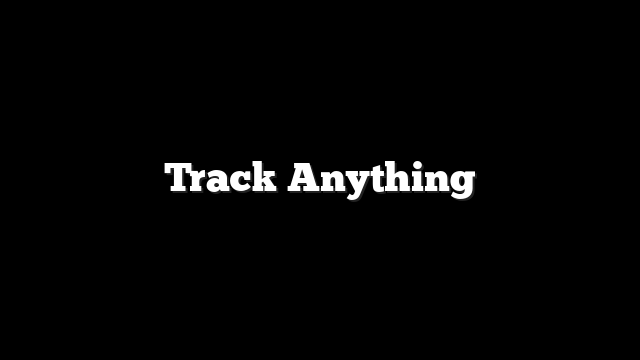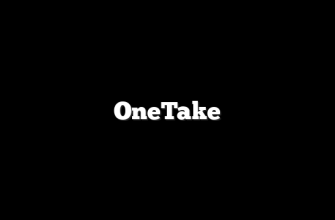Okay, so I finally got around to trying out Track-Anything, and I have to say, I’m pretty impressed. As someone who’s always struggled with video editing, especially when it comes to isolating specific objects, this tool feels like a game-changer. The fact that it’s built on Segment Anything is a huge plus because I’ve already had some experience with that.
I also tested it out on a more complex video with shot changes, and it handled it like a champ. Honestly, the flexibility and interactivity are what make Track-Anything stand out. It’s not just for professionals; even someone like me, with limited video editing skills, can get great results.
Comprehensive Description of Key Features
Track-Anything is designed as a flexible and interactive video object tracking and segmentation tool. It leverages the power of Segment Anything, allowing users to specify objects for tracking and segmentation using simple clicks. This makes it incredibly accessible, even for those without extensive technical expertise.
One of the core features is its ability to handle video object tracking and segmentation even with shot changes, which is a common challenge in video editing. The tool also allows for visualized development and data annotation, making it useful for creating training datasets or fine-tuning models. Moreover, Track-Anything supports object-centric downstream video tasks, such as video inpainting and editing, opening up a wide range of creative possibilities.
During the tracking process, users have the flexibility to modify the objects they are tracking and correct the region of interest if there are any ambiguities or errors. This interactive element sets it apart from many other tracking tools, offering a high degree of control and precision. The tool also supports multiple object tracking.
Key Features
Video object tracking and segmentation
Interactive object selection via user clicks
Shot change handling
Visualized development and data annotation
Object-centric downstream video task support (e.g., inpainting, editing)
Real-time tracking correction
Multiple object tracking
Pros and Cons
Pros:
User-Friendly: Easy to pick up and use, even for beginners.
Flexible: Adapts well to different video types and complexities.
Interactive: Allows for real-time corrections and adjustments.
Versatile: Supports various video editing tasks beyond just tracking.
Good documentation: Tutorials make it easy to get started
Cons:
Resource Intensive: Can be demanding on hardware, especially for long videos.
Dependency on Segment Anything: Performance is tied to the underlying Segment Anything model.
Initial Setup: Requires some technical knowledge to set up the environment.
Examples of Feature Usage
So, I was playing around with the video inpainting feature, and it’s seriously cool. I had this old video where there was a distracting object in the background. I used Track-Anything to select and track the object, and then, with a few more clicks, I was able to completely remove it from the video. It’s like magic!
I also tried using it for a project where I needed to create a dataset of segmented objects in a video. The annotation feature made it super easy to go through the video frame by frame, labeling and segmenting the objects I was interested in. This saved me so much time compared to doing it manually.
And let’s not forget the basic tracking. I had a video of a soccer game, and I wanted to focus on a specific player. Track-Anything let me select the player at the beginning, and it followed them throughout the entire game, even with all the other players running around. It’s incredibly accurate and reliable.
Q&A Section
Q: What kind of hardware do I need to run Track-Anything?
A: It’s recommended to have a decent GPU, especially for longer videos. The more VRAM, the better.
Q: Can I use Track-Anything for commercial purposes?
A: Check the license agreement to be sure, but generally, it should be fine for most uses.
Q: Is it difficult to set up?
A: There are tutorials available. So, while it might take some initial effort, it’s not too complicated.
Q: What video formats does Track-Anything support?
A: It supports most common video formats, but it’s always a good idea to test with your specific format to make sure it works smoothly.
Scoring
Accuracy: 4.50
Ease of Use: 4.00
Functionality: 4.75
Performance: 4.00
Customization: 3.50
Privacy: 5.00
Support: 3.00
Cost: 5.00
Integration: 3.50
Overall Score 4.14
Overall, Track-Anything is a powerful tool that offers a lot of flexibility and interactivity for video object tracking and segmentation. While it has some drawbacks, such as being resource-intensive and requiring some technical setup, its benefits far outweigh these limitations for most users.